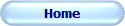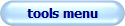Welcome to Weather-Above
Please click on the tools Menu to take you back to the dyslexia main page
1. Take a photo of the text or select a photo of the text document from your camera roll.
2. Highlight with your finger or stylus which section of text you want to hear spoken to you.
3. Listen as Claro ScanPen instantly reads the text back to you using a human quality voice in a language of your choice.
Over time I have seen my dyslexia become less of a problem. This has only been possible because of software developers are making quality tools when I started going to school dyslexia was not known about PC mobile phone, laptops and tablets were not available. It was a very difficult time for me. Over time technology advanced so much having dyslexia became more manageable. I have seen many improvements over the last 50 years. I use Claro software on a daily basis. These tools are on my laptop, tablet, phone, USB flash drive for portability
Claro software has made an amazing App called Claro scanpen. This app allows me to take a photo of any text from books, menus, documents and much more.
The app can be installed on iOS & Android devices
after installing the Claro scanpen on my android device . I run the Claro scanpen app by tapping the app icon on my device. It opens a camera viewer box. You position your camera over the text, you will see what is being captured by your camera in a camera viewer box which is displayed on your screen. I simply move my tablet to get the full text, image, I'm interested in. Then I tap the round icon. The app has now taken a photo of the text. Now the amazing bit. You can select any word or phrase or all the text and Claro scanpen app will read the text out loud. I use this app most of the time when I'm out and about one thing, my dyslexia seems to get the better of me is when I'm trying to read text information in a shops, library, museum, restaurant , you know what I mean the ones that you see a artefact in amuseum display case and you want to read the information about that. This is where this app comes into its own .
Tips
it is important the original document ,book or any text is clear and as a good contrast against their background.
Photocopies they need to be on a white background with black text .
Recently due to a Windows update on my laptop a screen reader I was using suddenly stopped working. This type of thing just happens as technology moves on I needed a replacement text to speech reader as I was lost without this tool. I tried many other text-to-speech applications from different companies, the one I was most impressed with is called Claro read pro.
I downloaded the programme from Claro website then installed Claro read pro on my laptop, it was simple to install. Because this is a programme I was not familiar with I wanted to get familiar with what the software offered.On Claro's website, there is a wealth of video tutorials explaining how to use the different applications. I find it very informative and useful as everything was visually displayed and easy to follow. I recommend going through any of the training videos to get the most out of Claro read pro, If you have dyslexia don't be put off. Just click on the videos, follow them and you will be on your way to having more independence.
On my laptop I click on the Claro read pro icon and a small toolbar is displayed.I selected some text on an internet page, clicked on the play button and the text was read back to me. Perfect in a natural speaking voice.
Claro software comes in different packages. Some of the packages have more tools, some of them you may not need so you choose which package will give you the most tools to overcome your dyslexia. As I cannot spell I depend on these tools, so I've gone for the Claro read pro as this package has all the tools I need for my particular situation. I suggest downloading trial versions and getting familiar with the different tools.
So you are saying, Where do I start .On Claro website are videos, start with them and download a trial. Now the hard part. Sometimes it better to have someone by your side, helping with the setup of any software on your laptop or other device. It just makes it easier, but if you are like me, you want to do it yourself. Sometimes with dyslexia we have to ask for some help. The good news is when you start using your new tools you'll be doing things you never thought you could do by yourself. It doesn't matter how old you are or what job you are doing Claro read pro Software is for everyone to help you to overcome some of the dyslexia every day problems.
Claro read pro comes with a floating toolbar so you can easily access any of the tools.
From the toolbar clicking on the scan icon you will see a drop-down list of three scan options. (1) scan from paper (2) scan from PDF/file (3) scan from screen.
When I'm using the Internet and I find all articles which I am interested in, I would normally struggle with some of the pronunciation and the reading, not any more, my dyslexia is not going to get the better of me because I'm using Claro read pro screen reader .I simply select the text of the article I'm interested in then Claro read pro will read out the text in a natural speaking voice.
One of my favourite scan tools is called Scan From Screen
There will be occasions when you come across an image with text embedded in it . Some screen readers will not read out embedded text in graphics/images, but this is not a problem with Claro read pro from the scanned menu, click on scan from screen, your cursor will change into a cross, move your cross cursor to the corner of the text and hold down the left mouse key and drag your mouse, the rectangle box goes around the text you want to capture.
Now the amazing bit Claro read pro will convert the text by perform a OCR and the text is read out aloud in a natural speaking voice.
Depending on the amount of text. There may be a small delay before you hear the text being spoken out loud . This is due to the extra processing from the OCR engine.
Predict /word list . This is a very important tool for me and helps to overcome my spelling and choice of words
I click on the predict icon on the toolbar, a small box will be displayed on your screen.
You would not believe how a predict/word list can help you when you have difficulty in spelling and Pronouncing a word. For example, I am typing a message in Microsoft's messenger software. So a word I need to spell is friends which I have difficulty in spelling. Some people with dyslexia can recognise words but cannot spell them and have difficulty pronouncing words with the predict/word list, you start to sound out 2 to 3 letters fr the word list populates with words. The amazing thing is that the word I'm looking for is in the list when I click on the word, Claro read pro will speak out the word that I have selected. If it's not the right word I carry on down the list until I find the word I'm looking for. Nine times out of 10 you will probably able to recognise the word, you may have difficulty in remembering how to spell the word or pronounce it properly. By using the predict tool this will help you to overcome the difficulties when typing in small sentences or individual words Claro read pro will try to predict the next word.There are many ways to use this tool. I would suggest watching the video on Claro software website on how to use the predictive tool. There are also settings which can be customised for your individual needs. You can choose different word lists and even create your own list of words that you use on a regular basis. That may be unique to a particular subject
When I am studying my archaeology, biblical studies, I use a screen colour filter on my laptop, you need to choose a colour that well enhance the text for your dyslexia individual circumstances . One colour for one person will be different for another, so experiment to find the optimum overlay. I use a colour filter to enhance the text contrast against its background , it makes the text stand out and becomes more clearer and easier on my eyes.
Screen ruler
I have found this a very useful following articles on a website, you can simply drag down the tinted window with a line underneath the cursor, which allows youto keep your eyes on the relevant line of text. Go to Claro website watch the live video on how to use screen reading ruler and colour overlays.
In Claro read pro in the toolbar. There is an icon called extras when you click on the extras icon, a drop-down menu is displayed with the following tools .screen ruler, Claro view, Claro capture, speaking calculator, Claro ideas, Claro audio note.
Claro read pro
it is a very easy-to-use set of tools and it is there to help to overcome everyday dyslexia problems. There are many more tools you can use it depends on which package you choose. Over time I will be exploring more of the extra tools that come with the pro package. I will update this webpage with more information on how I am using them on a daily basis. I am very excited to try out the Claro capture as this is going to be an amazing tool which should help me to organise and capture clippings of articles I want to include into a study paper.
Thank you Claro software for developing an amazing variety of tools to help people like myself who struggle on a daily basis with dyslexia, using this software. I have found that my dyslexia is not such recognised as a problem, but just as a inconvenience. Using these tools it helps to overcome some of the difficulties and most importantly, gives you more independence.